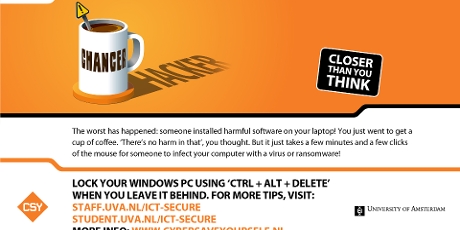Basic security for your laptop
You are personally responsible for securing your laptop. Follow the steps below to make sure your laptop is well protected.
Set up automatic screen locking
Set up automatic screen locking (hibernation mode) so that your screen can only be unlocked with a password.
Always lock your screen when leaving your workstation
Never leave your laptop unattended. When leaving your workstation, even if only for a moment, always lock your screen:
- Windows: shortcut key combination Ctrl-Alt-Delete or Windows key + L(ock).
- Mac: shortcut key combination CTRL + CMD + Q.
- Linux: shortcut key combination Ctrl-Alt-L (may not work on some versions of Linux).
Outsmart hackers by updating your software regularly
Make sure you are always working with the latest software versions (of your operating system and browser, among other things) by updating the software regularly. If you are running the latest software versions, you run the least risk of coming under attack from computer viruses. This is because viruses exploit the vulnerabilities in less recent software versions. Updating software regularly also ensures you benefit from new and improved functionalities.
If you have a software licence, these updates are free of charge. Do not ignore them, but install them straight away!
Install antivirus software
Install antivirus software, preferably a virus killer that includes a firewall. You can find free antivirus software on the internet or buy antivirus software at a discount from SURFSpot.
Tip: use Microsoft 365 free of charge
AUAS students can use Microsoft 365 free of charge by logging in with their AUAS-ID. Microsoft 365 is a bundle of SaaS programmes such as OneDrive, Teams, Word, Excel and PowerPoint.
Using Microsoft 365 lets you cooperate easily and safely with others in the cloud. It allows you to:
- make video calls, chat and cooperate online with students and external parties;
- share files and work in them at the same time;
- use your files any time, anywhere on your phone, tablet, laptop or PC. You have plenty of storage space.